# 常用组件
# Card 组件
// 默认自带圆角, 阴影, 边框等效果的卡片
Card(
color: Colors.blue, // 卡片颜色
elevation: 5, // 阴影
margin: EdgeInsets.all(10), // margin: 10 10;
child: Container(
padding: EdgeInsets.all(10), // padding: 10 10;
child: Text( // 子元素
'I am card',
style: textStyle,
)
)
)
# AlertDialog 弹框
AlertDialog(
title: Text('Title'),
content: Text('this is a Alert component')
)
# FloatingActionButton (opens new window)
样式:
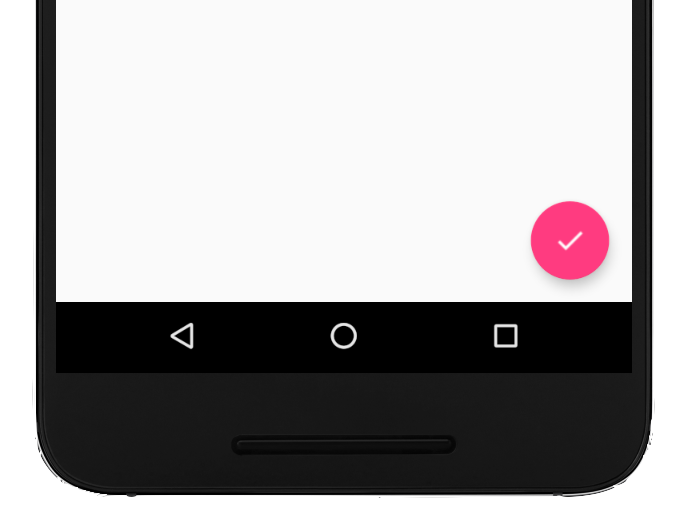
return MaterialApp(
title: 'title',
theme: ThemeData(
primarySwatch: Colors.blue,
)
home: scaffold(
floatingActionButton: FloatingActionButton(
onPress: null,
child: Text('点我'),
)
)
)
# PageView 轮播图
PageView(
children: <Widget>[
_item('Page1', Colors.deepPurple),
_item('Page1', Colors.green),
_item('Page1', Colors.red),
]
)
# 裁切
PhysicalModel(color: Colors.transparent,
borderRadius: BorderRadius.circular(6),
clipBehavior: Clip.antiAlias, // 抗锯齿
child: xxx
)
# 宽度撑满
FrationallySizedBox(
widthFactor: 1,
child: Container(
decoration: BoxDecoration(color: Color.red),
child: Text('宽度盛满')
),
)
# 从左向右自动换行
Wrap(
spacing: 8,
runSpacing: 6,
children: <Widget>[
]
)
# 填充
上下填充: 利用 Column 和 Expanded
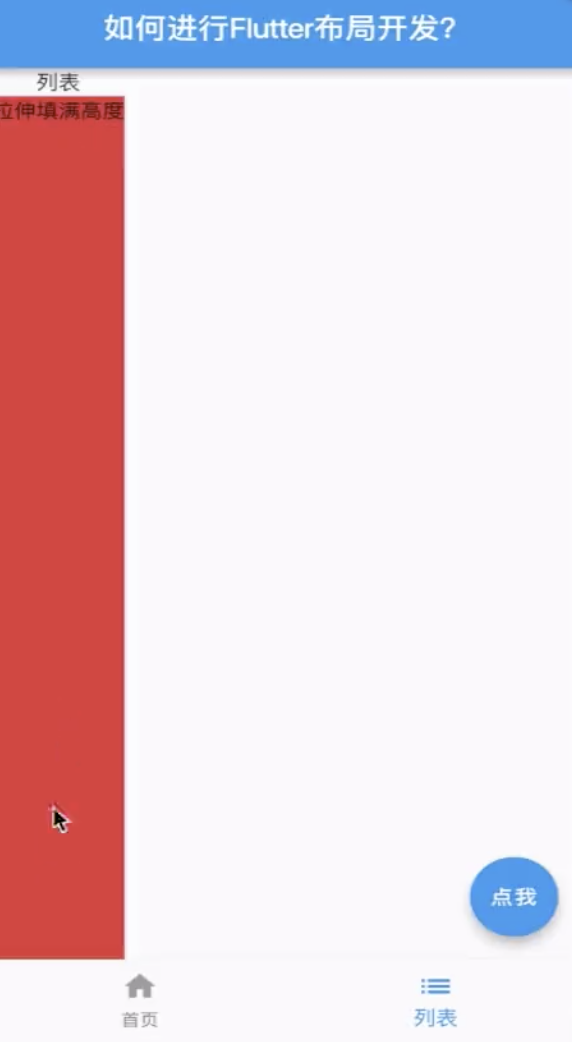
Column(
children: <Widget>[
Text('列表'),
Expanded(
child: Container(
decoration: BoxDecoration(color: Colors.red)
child: Text('拉伸填满高度'),
)
)
]
)
# 监听手势
//红色container坐标
double _top = 0.0;
double _left = 0.0;
Stack(
//使用Stack组件去叠加视图,便于直接控制视图坐标
children: <Widget>[
Positioned(
top: _top,
left: _left,
child: GestureDetector(
//手势识别
child: Container(color: Colors.red,width: 50,height: 50),
//红色子视图
onTap: ()=>print("Tap"),
//点击回调
onDoubleTap: ()=>print("Double Tap"),
//双击回调
onLongPress: ()=>print("Long Press"),
//长按回调
onPanUpdate: (e) {
//拖动回调
setState(() {
//更新位置
_left += e.delta.dx; _top += e.delta.dy;
});
},
),
)
],
);
# 自定义组件
步骤:
- 继承
StatelessWidget或者StatefullWidget - 声明构造函数与入参
- 重写
build方法
1. 为什么要用 final 修饰 Widget 的成员变量?
final 的要求就是 其声明的变量在赋值之后就不再改变,它并不像 const 要求等号的右边是编译时常数。
并且widget 与它的子类, 成员变量必须是 final 类型的
2. 如何设置必传参数?
@required关键字
3. 如何设置参数默认值?
与 javascript 一样, this.name = 'xiaoming';